
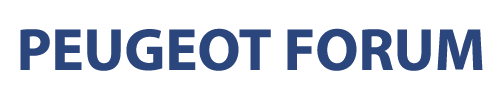
 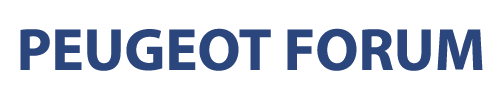
|
|

|
Complete the 206's shortcomings with pp2000 ... |
| • Homepage » PEUGEOT MODIFIED PLATFORM » How To | |
| 08.05.2020 19:14 | # 1 |
 Alicilik Alicilik |
|
|
You can use the PP2000 features that are made later on the vehicle or are not active. I hope I will explain them with the screen images. Please be careful while connecting on the vehicle. Do not experience any disconnection during the coding of the helix, because you can damage the brain. I am not responsible for any problems that may arise during applications. The following images are for informational purposes only. Since I can only reach 206, I have prepared a detailed subject about it. - Trip Computer / Comfort - Smart Distribution Box (BSi) ----- Activating the over-speed alert ----- Activation so that the ten fog lights installed afterwards can be activated with the headlight arm ----- Activating rear wiper with reverse gear ----- Activation of external temperature sensor on BSi ----- Automatic locking of the doors when 10 Kmh alignment ----- Setting the maintenance process to Month and KM - Inform the Driver / Voice / Communication ----- Setting display parameters of Display parameters and Display Color Positive Negative. ----- Opening the external temperature display ----- Activating the Trip Computer ----- Activating CD Changer (CD Changer) ----- Changing the sase code on the original radios changed ----- Activating RDS ----- The sound outputs become direct amplifiers ----- Activating the rear door speakers (FADER) ----- Removing the unused AM frequency band from the menu - Vehicle Protection / Control of Emergency Mechanisms - Engine / Gearbox - Active and Passive Safety ----- Coding new dimensions after changing the wheel dimensions in ABS vehicles - Visibility / Lighting / Signals *** The images below were obtained by connecting to the 2011 model 206+. The equipment and features of the vehicles may differ according to the models. Vehicles prone to application must have a production multiplex network after 06.2002. *** Some suitable models of 206, 206MUX, 206+ vehicles support these changes. *** Please do these operations carefully and with a skilled person. *** It is recommended to carry out the operations with Original PSA Auctia cable and PeugeotPlanet2000 software. * ELM327 devices do not support PP2000 application. |
|
| 08.05.2020 19:14 | # 2 |
 Alicilik Alicilik |
|
|
Trip Computer / Comfort The vehicle is connected to the computer via software. With the ignition on, the software opens. Vehicle model is selected on the opened screen. If the OPR number is requested, the number is the first 4 or 5 digit numeral collection at the left side of the door where the tire pressures are written. If not found, 5 1 or 0 can be entered. On the first screen, click on " Identification Process and Brain Services ". 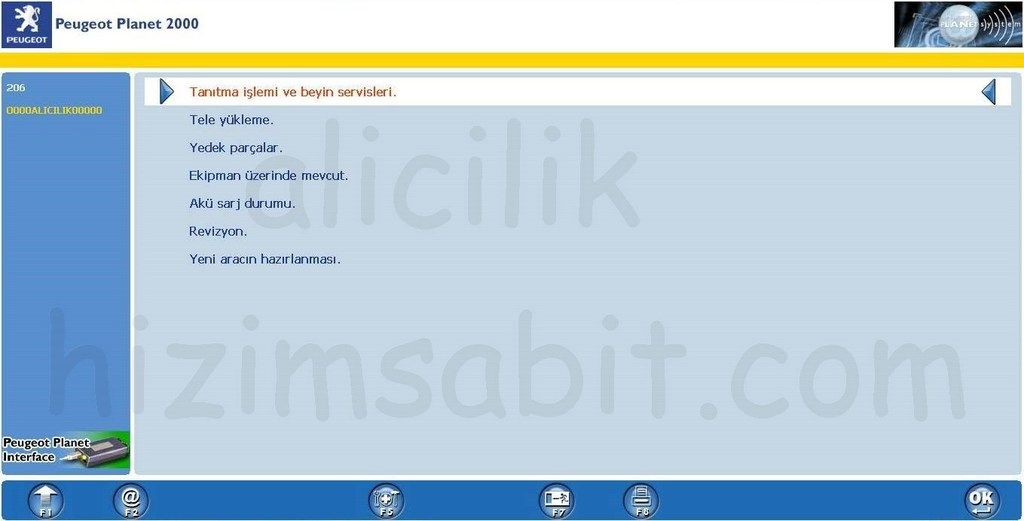 Click " Test with Electronic Control Unit " on the opening screen. 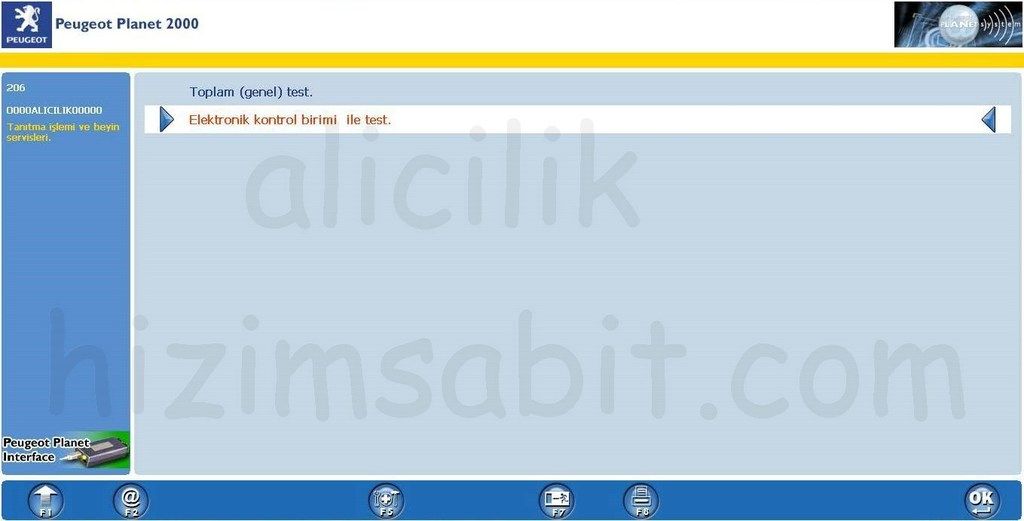 |
|
| 08.05.2020 19:14 | # 3 |
 Alicilik Alicilik |
|
|
Intelligent Distribution Box (BSi) Connects to the computer via the vehicle software. With the ignition on, the software opens. Vehicle model is selected on the opened screen. If an OPR number is requested, the number is the first 4 or 5 digit numeral collection at the left side door where the tire pressures are written. If it is not available, 5 or 1 can be entered. On the first screen, click on "Identification Process and Brain Services". Click "Test with Electronic Control Unit" on the screen that opens. Select "Smart Distribution Box (BSi)". Accept and continue. Select "Remote Coding" .-------------------------------------------- -------------------------------------------------- -------------------------------------------------- -------------------------------------------------- -------------- Activating the over-speed alert. Select "Customer Options" after the remote coding menu. Select "Alerts". Switch to the "Excess speed function" tab. After the remote coding menu, select "Customer Options". The desired speed value is set. Encoding is done. Check the value. -------------------------------------------------- -------------------------------------------------- -------------------------------------------------- -------------------------------------------------- -------- Activation so that the ten fog lights installed afterwards can be activated with the headlight arm. Activation of excessive buzzer. Select "Customer Options" after the remote coding menu. Select "Lighting / Signaling". The tab on the ten fog lights opens. The tab is changed from "None" to "Available". After selection, coding is done .-------------------------- -------------------------------------------------- -------------------------------------------------- -------------------------------------------------- -------------------------------- Activating the rear wiper with reverse gear Select "Customer Options" after the remote coding menu. Select "Gorus". Select the "Rear wiper when in reverse gear" tab. "No` option "is translated" Available ". Coding is done. After menu ------------------------- -------------------------------------------------- -------------------------------------------------- -------------------------------------------------- --------------------------------- Activation of the external temperature sensor on the BSi Select "Customer Options" after the remote coding menu. " "Select it." Select "Outside Air Temperature Probe" tab. Set "Not Available" to "Yes". Encode. Check operation .-------------------------- -------------------------------------------------- -------------------------------------------------- -------------------------------------------------- -------------------------------- Automatic locking of the doors after 10 Kmh alignment Select "Customer Options" after the remote coding menu. Select "Lock / Unlock". " Logging During Navigation "Select the tab." No "Set to" Available ". Code. Check the change. ------------------------------------ -------------------------------------------------- -------------------------------------------------- -------------------------------------------------- ---------------------- Setting the maintenance process to Month and KM Select "Maintenance" after the remote coding menu. "Maintenance before" Maintenance period "For km" Maintenance threshold Select the "tab. Edit and code the tab. Receiving2015-04-26 00:27:19
|
|
| 08.05.2020 19:14 | # 4 |
 Alicilik Alicilik |
|
|
Inform the Driver / Voice / Communication The vehicle is connected to the computer via software. With the ignition on, the software opens. Vehicle model is selected on the opened screen. If an OPR number is requested, the number is the first 4 or 5 digit numeral collection at the left side door where the tire pressures are written. If it is not available, 5 or 1 can be entered. On the first screen, click on "Identification Process and Brain Services". Click "Test with Electronic Control Unit" on the opening screen. Select "Notify Driver / Voice / Communication" .----------------------------- -------------------------------------------------- -------------------------------------------------- -------------------------------------------------- ----------------------------- Setting display modes of display parameters and Display Color Positive Negative. In the next menu, select "Display / Telematics". Select "Remote Encoding". Select "Demonstration Process of Display Modes". Set the modes in the respective tabs. From the "Display Type" tab, choose the one that suits you * from the following setting. * Positive display (Orange background, black text) * Negative display (Black background, orange text) Finally code .------------- -------------------------------------------------- -------------------------------------------------- -------------------------------------------------- --------------------------------------------- Opening the external temperature display In the next menu, select "Display / Telematics". Select "Remote Coding". Select "Configurations of Options". Select "External Temperature Display" tab. Set "None" to "Available". Encode. Check .---------------- -------------------------------------------------- -------------------------------------------------- -------------------------------------------------- ------------------------------------------ Activating the Trip Computer. Next menude " Select "Screen / Telematics". Select "Remote Coding". Select "Configurations of Options." Select the "Trip Computer Availability" tab. Set "None" to "Available". Encoder's .------------------------------------------------ -------------------------------------------------- -------------------------------------------------- -------------------------------------------------- ---------- CD Changer (CD Changer) to be activated. In the next menu, select "Display / Telematics". Select "Remote Coding". Select "Configurations of Options". Select the tab "CD changer availability in Van network." Set "None" to "Available". Encode. Check. -------------------------------------------------- -------------------------------------------------- -------------------------------------------------- -------------------------------------------------- -------- Changing the code of the base on the original radios that have been changed. Select "Inform the Driver / Sound / Communication". Select "Radio" in the next menu. Select "Remote Coding". Select "Auto Radio Configuration". Change the codes in the "Serial number of the vehicle - VIN Code" tab to match that of the vehicle. Code. .--------------------- -------------------------------------------------- -------------------------------------------------- -------------------------------------------------- ------------------------------------- RDS activation. "Inform the driver / Voice / Communication Select "Radio" in the next menu. Select "Remote Coding". Select "Auto Radio Configuration". Change the "Geographic Usage Area" tab to "Western Europe". Encode .----------------------- -------------------------------------------------- -------------------------------------------------- -------------------------------------------------- ----------------------------------- The sound outputs can be mounted directly to the amplifier. "Inform the driver / Sound / Communication Select "Radio" in the next menu. Select "Remote Coding". Select "Auto Radio Configuration". Change the "Audio Output Configurations" tab to "Amplifier Output". Encode .----------------------- -------------------------------------------------- -------------------------------------------------- -------------------------------------------------- ----------------------------------- Activating the rear door speakers (FADER). "Inform the driver / Sound / Select "Contact". In the next menu, select "Radio". Select "Remote Coding". Select "Auto Radio Configuration". Change the "Rear faders and speakers" tab to "Active". Encode .----------------------- -------------------------------------------------- -------------------------------------------------- -------------------------------------------------- ----------------------------------- Removing the unused AM frequency band from the menu. "Inform the driver / Audio / Communication" Select "Radio" in the next menu. Select "Remote Coding". Select "Auto Radio Configuration". Change the "Am Bandi" tab to "Inactive". Encode. 2015-04-26 01:58:53
|
|
| 08.05.2020 19:14 | # 5 |
 Alicilik Alicilik |
|
|
Vehicle Control / Protection of Emergency Mechanisms The vehicle is connected to the computer via software. With the ignition on, the software opens. Vehicle model is selected on the opened screen. If the OPR number is requested, the number is the first 4 or 5 digit numeral collection at the left side of the door where the tire pressures are written. If not found, 5 1 or 0 can be entered. On the first screen, click on " Identification Process and Brain Services ". 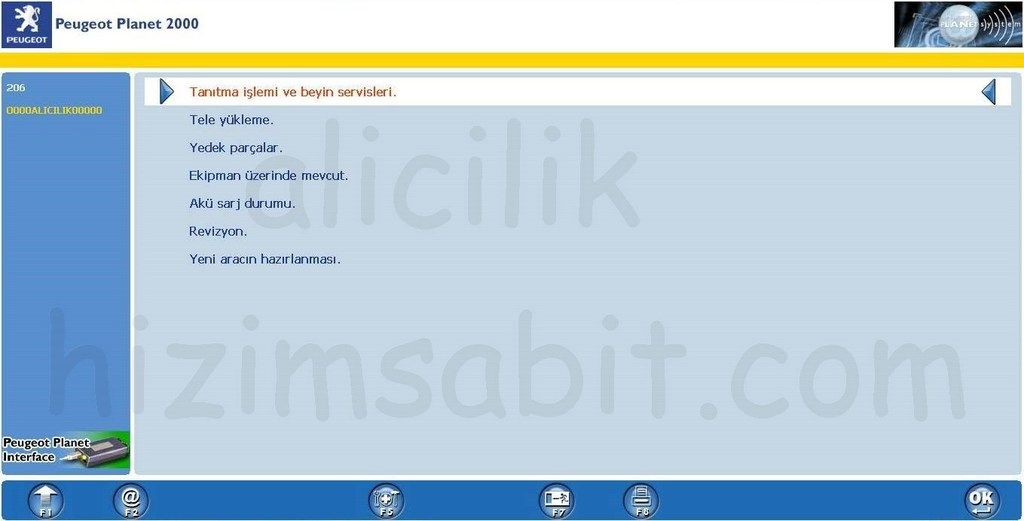 Click " Test with Electronic Control Unit " on the opening screen. 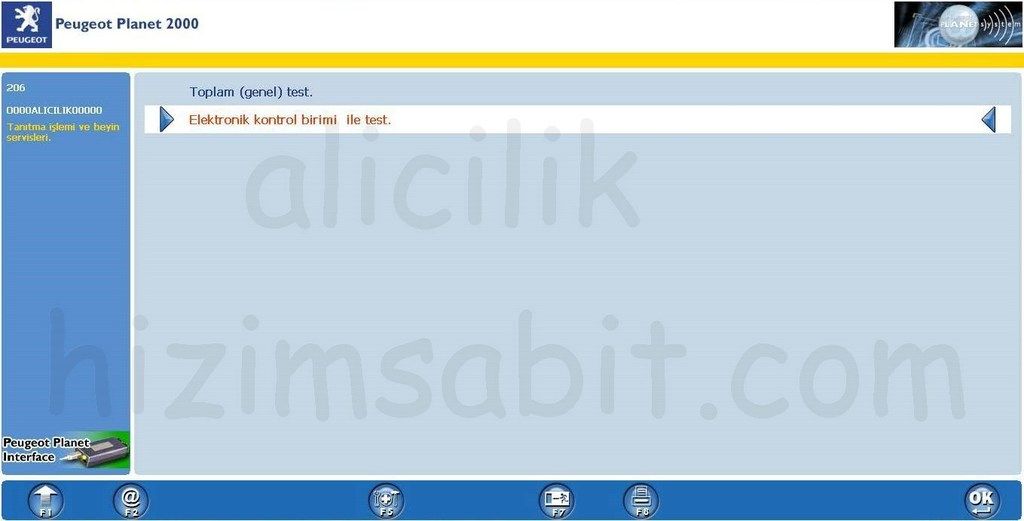 |
|
| 08.05.2020 19:14 | # 6 |
 Alicilik Alicilik |
|
|
Engine / Gearbox The vehicle is connected to the computer via software. With the ignition on, the software opens. Vehicle model is selected on the opened screen. If the OPR number is requested, the number is the first 4 or 5 digit numeral collection at the left side of the door where the tire pressures are written. If not found, 5 1 or 0 can be entered. On the first screen, click on " Identification Process and Brain Services ". 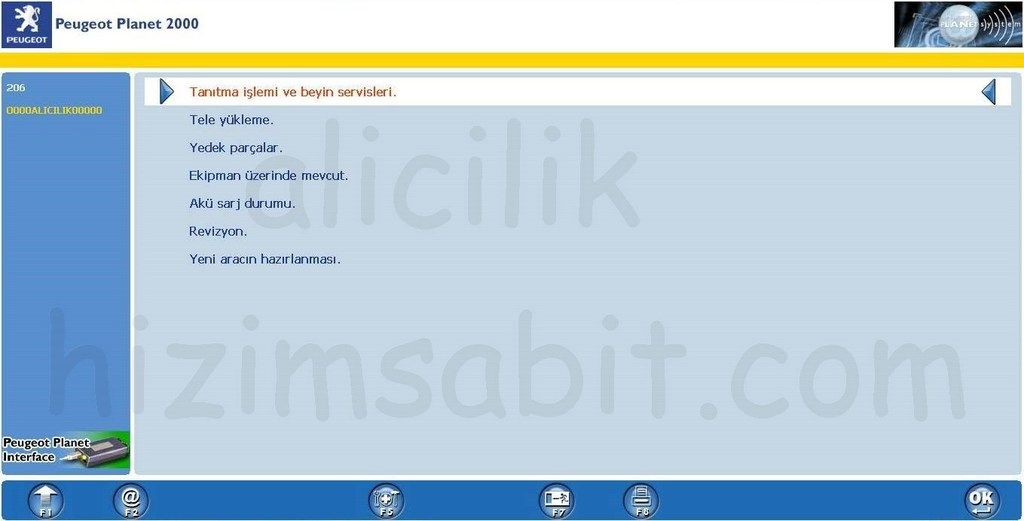 Click " Test with Electronic Control Unit " on the opening screen. 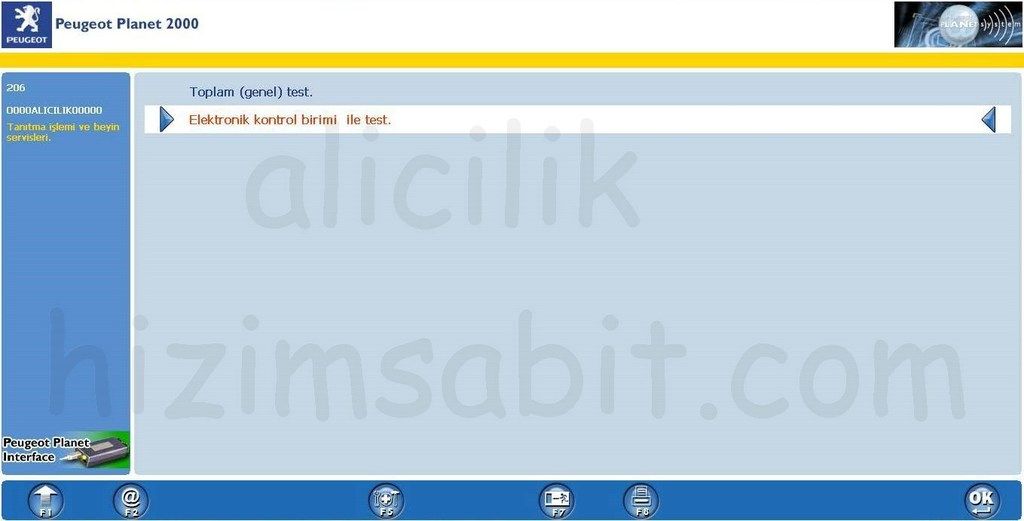 |
|
| 08.05.2020 19:14 | # 7 |
 Alicilik Alicilik |
|
|
Active and Passive Safety Coding of new sizes after changing the wheel sizes in vehicles with ABS The vehicle is connected to the computer via software. With the ignition on, the software opens. Vehicle model is selected on the opened screen. If the OPR number is requested, the number is the first 4 or 5 digit numeral collection at the left side of the door where the tire pressures are written. If not found, 5 1 or 0 can be entered. On the first screen, click on " Identification Process and Brain Services ". 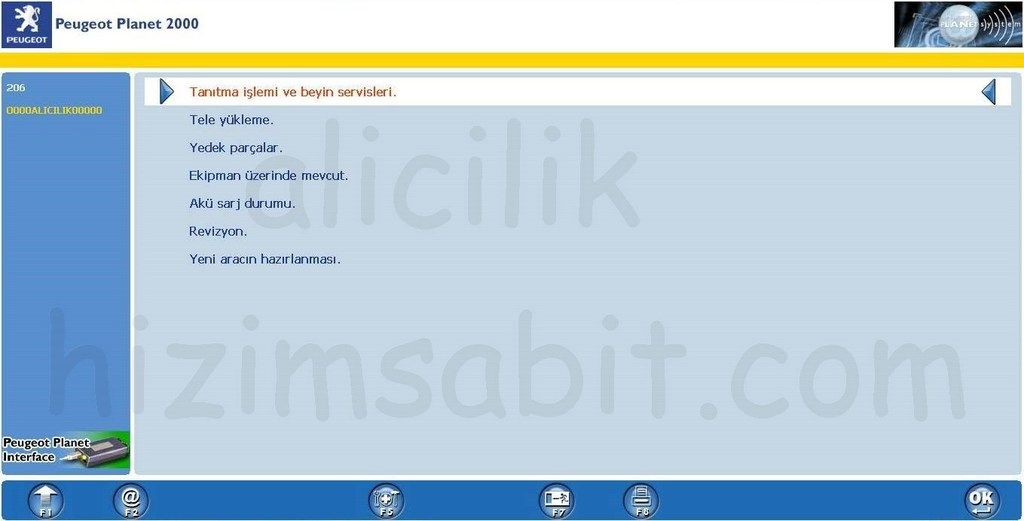 Click " Test with Electronic Control Unit " on the opening screen. 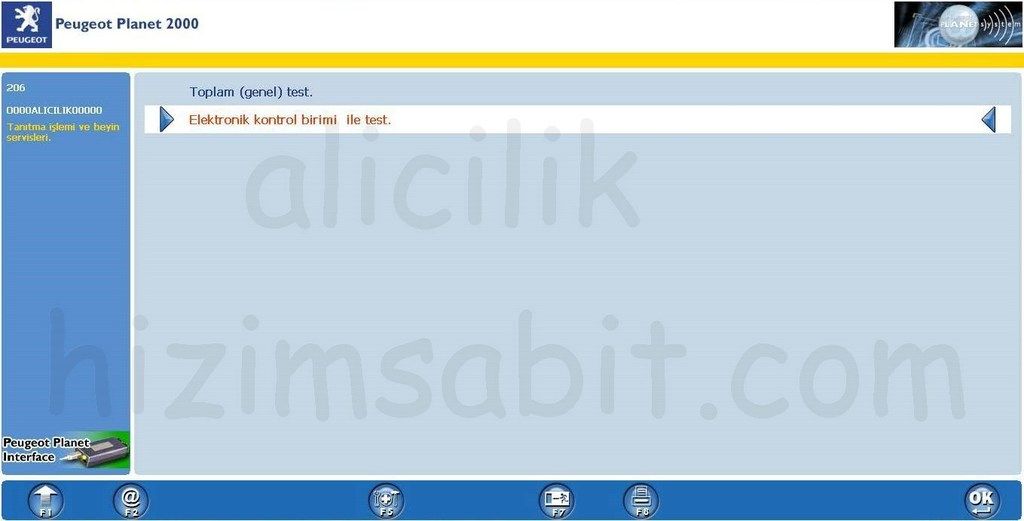 " Active and Passive Safety " is selected. 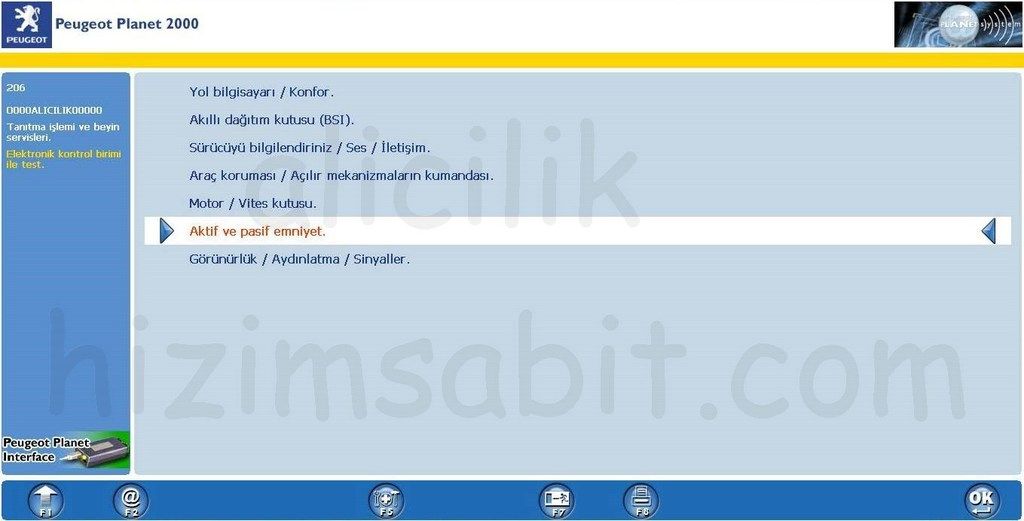 " ABS or ESP Brain " is selected. 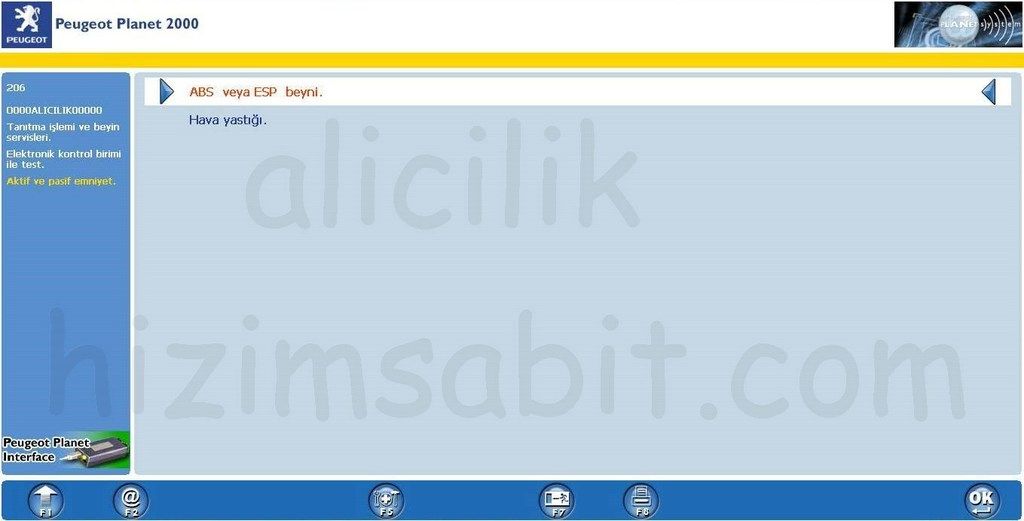 " ABS " is selected. Different ABS versions may be available depending on the vehicle model. Choose the one that is compatible with your vehicle. 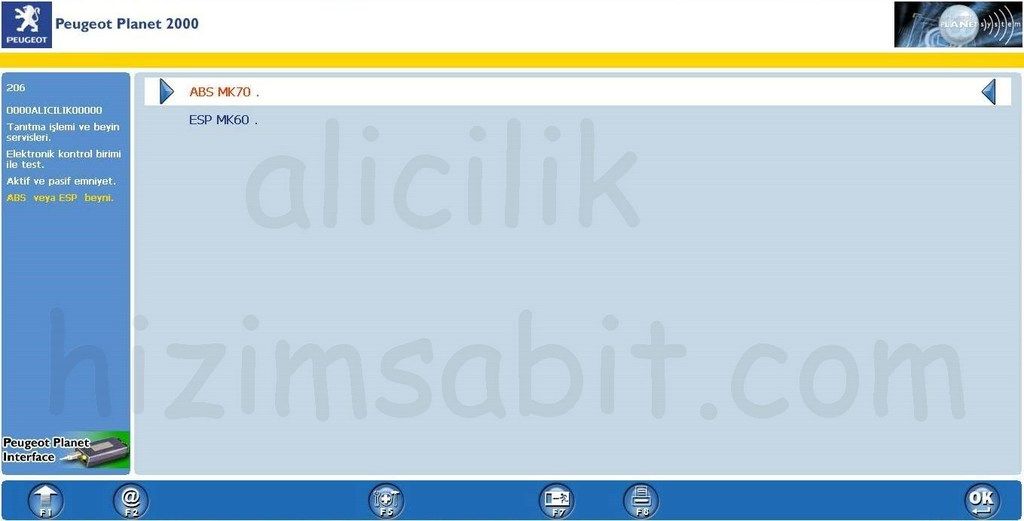 Select " Remote Coding ". 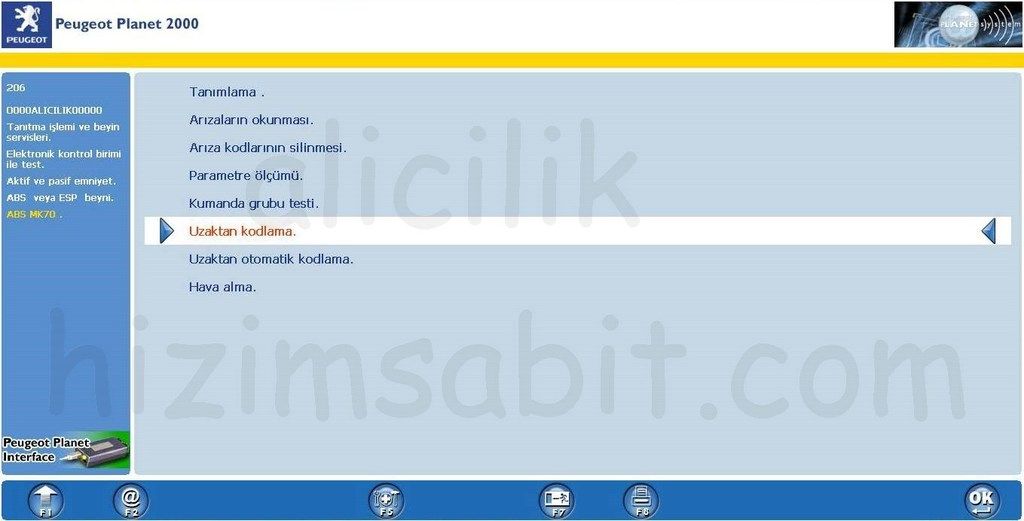 Find the tab written by the tire size values. 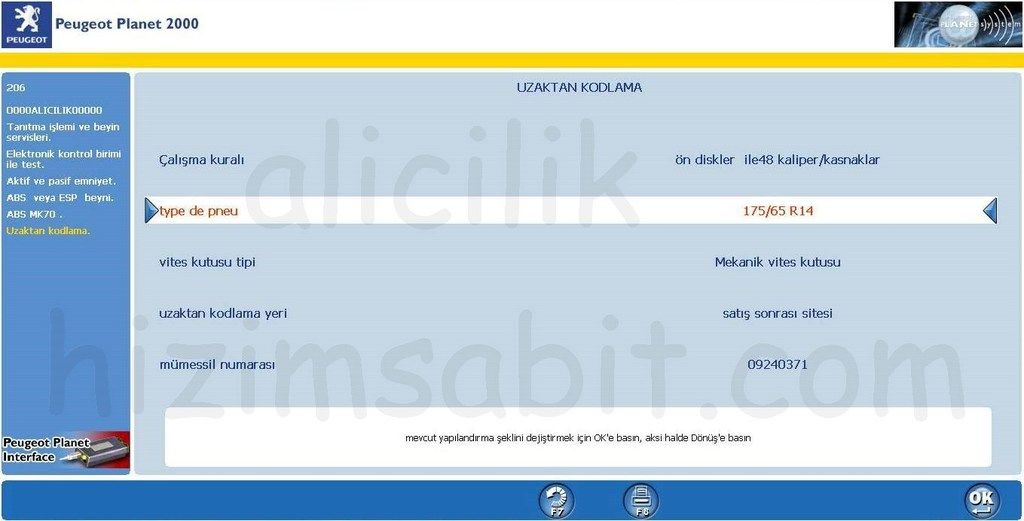 Enter the tab and select the tire size that suits you or the size that is closest to it. 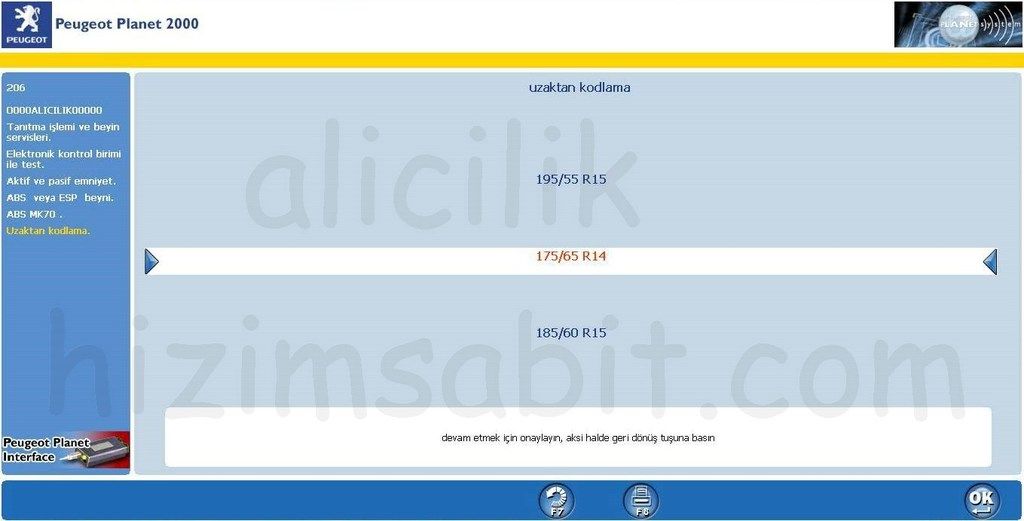 After the selection is finished, complete the process with coding. |
|
| 08.05.2020 19:14 | # 8 |
 Alicilik Alicilik |
|
|
Visibility / Lighting / Signals The vehicle is connected to the computer via software. With the ignition on, the software opens. Vehicle model is selected on the opened screen. If the OPR number is requested, the number is the first 4 or 5 digit numeral collection at the left side of the door where the tire pressures are written. If not found, 5 1 or 0 can be entered. On the first screen, click on " Identification Process and Brain Services ". 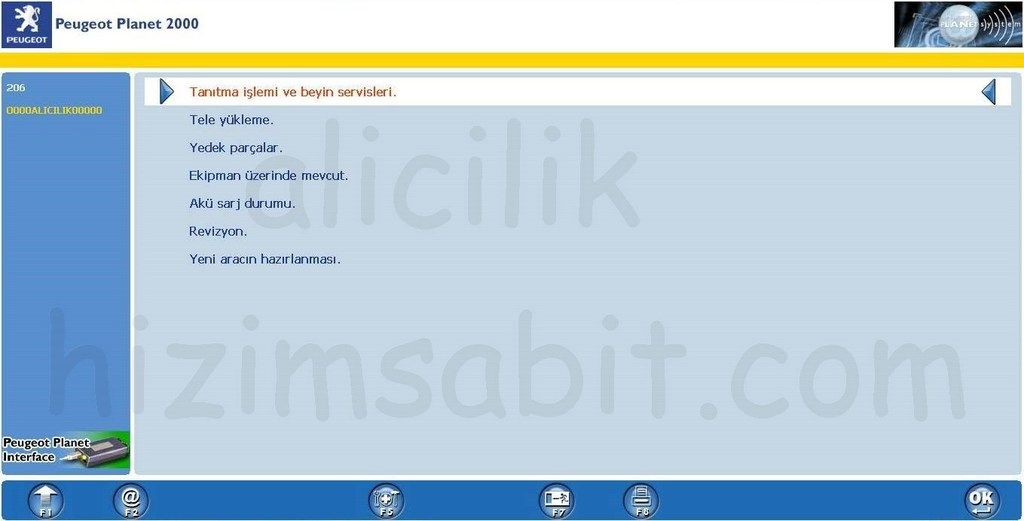 Click " Test with Electronic Control Unit " on the opening screen. 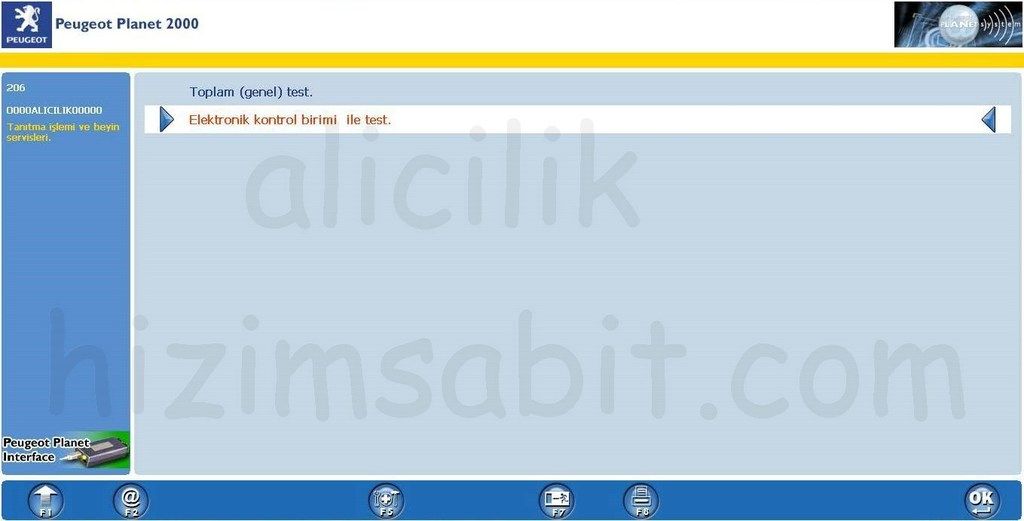 |
|
| 08.05.2020 19:14 | # 9 |
 Alicilik Alicilik |
|
|
It will be constantly updated .... |
|
| 08.05.2020 19:14 | # 10 |
|
Beautiful narratives. Thanks.
|
|
| 08.05.2020 19:14 | # 11 |
 tetik-soner tetik-soner |
|
|
thanks for your effort...
|
|
| 08.05.2020 19:14 | # 12 |
 madblueblacksea madblueblacksea |
|
|
Thank you for sharing ..
|
|
| 08.05.2020 19:14 | # 13 |
|
Successful studies have been a good subject of health
|
|
| 08.05.2020 19:14 | # 14 |
|
Congratulations, teacher. It was a good sharing.
|
|
| 08.05.2020 19:14 | # 15 |
 Alicilik Alicilik |
|
|
Latest updates were made. BSi completed sound and image renewed links to the first post were added. |
|
| 08.05.2020 19:14 | # 16 |
|
Your health friend to your labor. very useful information ..
|
|
| 08.05.2020 19:14 | # 17 |
 Viruse Viruse |
|
|
Health for man, very useful information. Would this high speed warning be on my vehicle? I also placed the order of elm327, which we mentioned yesterday. I hope in my half hand, but I forgot the name of your amazing app, what was it?
|
|
| 08.05.2020 19:14 | # 18 |
|
Are these valid within 206+? And what is the price of this elm 327 cable? Where do we connect?
|
|
| 08.05.2020 19:14 | # 19 |
|
[QUOTE = Viruse] Buddy's work, health, very useful information. Would this high speed warning be on my vehicle? I also placed the order of elm327, which we mentioned yesterday. I hope in my half hand but I forgot the name of your amazing app, what was it? [/ QUOTE] I wonder if you bought it, can you send me a link? |
|
| 08.05.2020 19:14 | # 20 |
 Alicilik Alicilik |
|
|
I added a comment to the first post ....
|
|